Sign digital by VNPT SmartCA
Creation Date: May 01, 2024
Created By: VNPT eContract's team
The feature allows users to digitally sign documents securely and easily using VNPT SmartCA digital signatures. VNPT SmartCA is a remote digital signing service compliant with European standards, providing legally recognized digital signatures. This ensures the integrity and credibility of documents during online signing processes, enhancing trust, legal validity, and security for electronic transactions.
Digital signature with VNPT SmartCA personal account:
Digital signature verified through VNPT SmartCA app
Users only need to add new their ID/Tax number, which has been registered VNPT SmartCA account on VNPT eContract system. Every time they sign, they open the VNPT SmartCA application installed on their mobile device to authenticate electronic transactions.Digital signature with VNPT SmartCA business account: To use the digital signature feature for VNPT SmartCA business accounts, users must enable OTP authentication feature for each business account type CERT (See detailed instructions Enable OTP authentication feature). There are 2 methods of digital signature with VNPT SmartCA business account
Digital signature with business account using OTP code from third-party providers for authentication
Users need to add new ID/Tax number and password of VNPT SmartCA account on VNPT eContract system. Each time digital signing, users will retrieve the OTP code from third-party software authentication providers such as Microsoft authenticator, Google authenticator,...Digital signature with business account using TOTP (Time-Based One-Time Password) method
Users need to enter ID/Tax number, password, and secret key of VNPT SmartCA account on VNPT eContract system. The system will automatically authenticate each signature without requiring OTP code from third-party providers or authentication through the VNPT SmartCA app.
Check information before signing documents
Check and register VNPT SmartCA account: Details can be found in the "VNPT SmartCA login guide"
Check and select the "VNPT SmartCA" signature method access the "Account Management" screen, update information, select the "VNPT SmartCA" signing method, and save the update
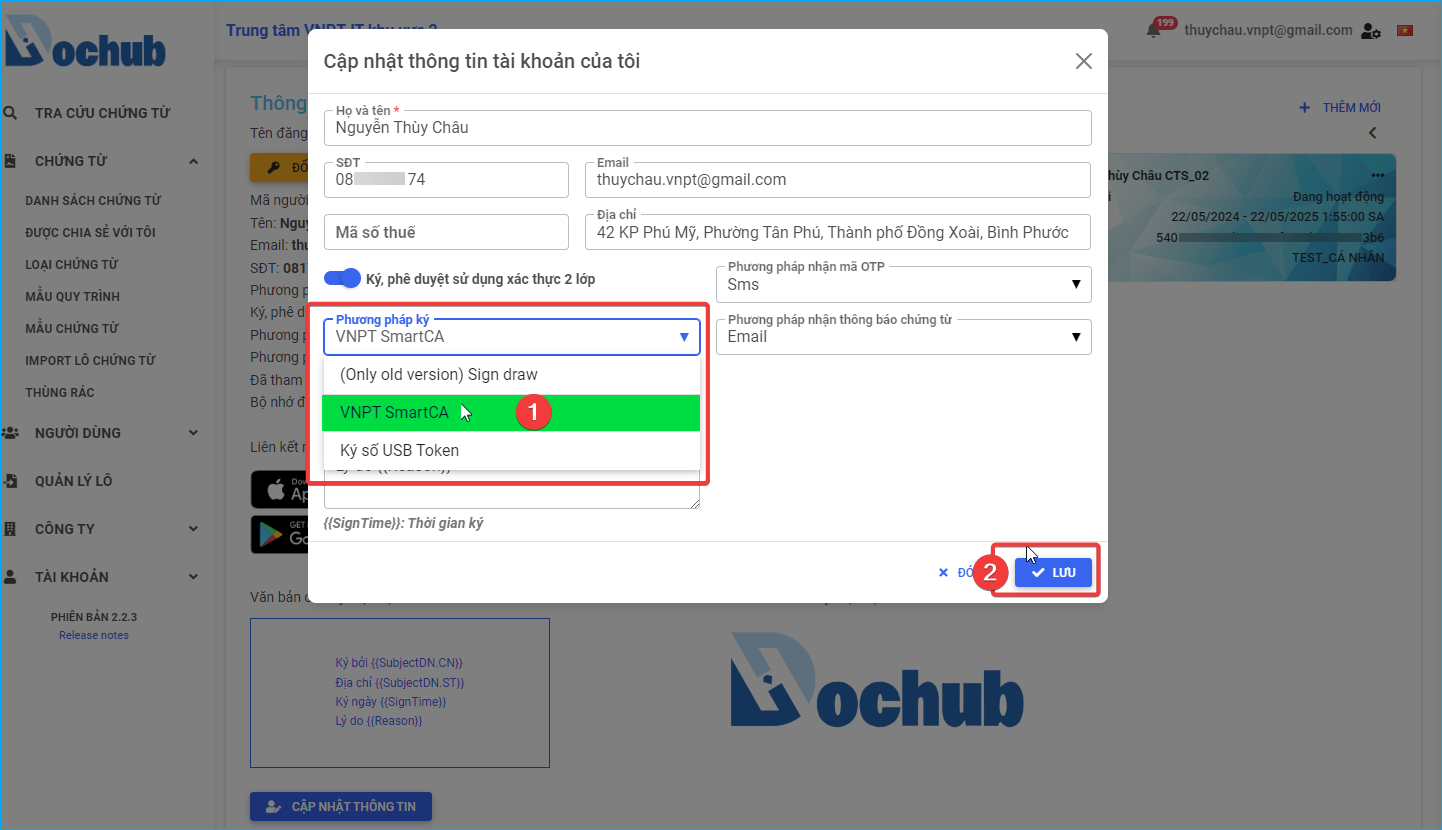
Change certificate (Change CERT)
Only applicable when users have multiple VNPT SmartCA CERT. To ensure when signing documents, users select the correct CERT to sign the document.
Steps to perform:
- Step 1: At the document signing processing screen, click "CHANGE CERT"
- Step 2: The list of VNPT SmartCA CERT appears, users select the CERT to change for signing documents
- Step 3: Press "Confirm" to change CERT
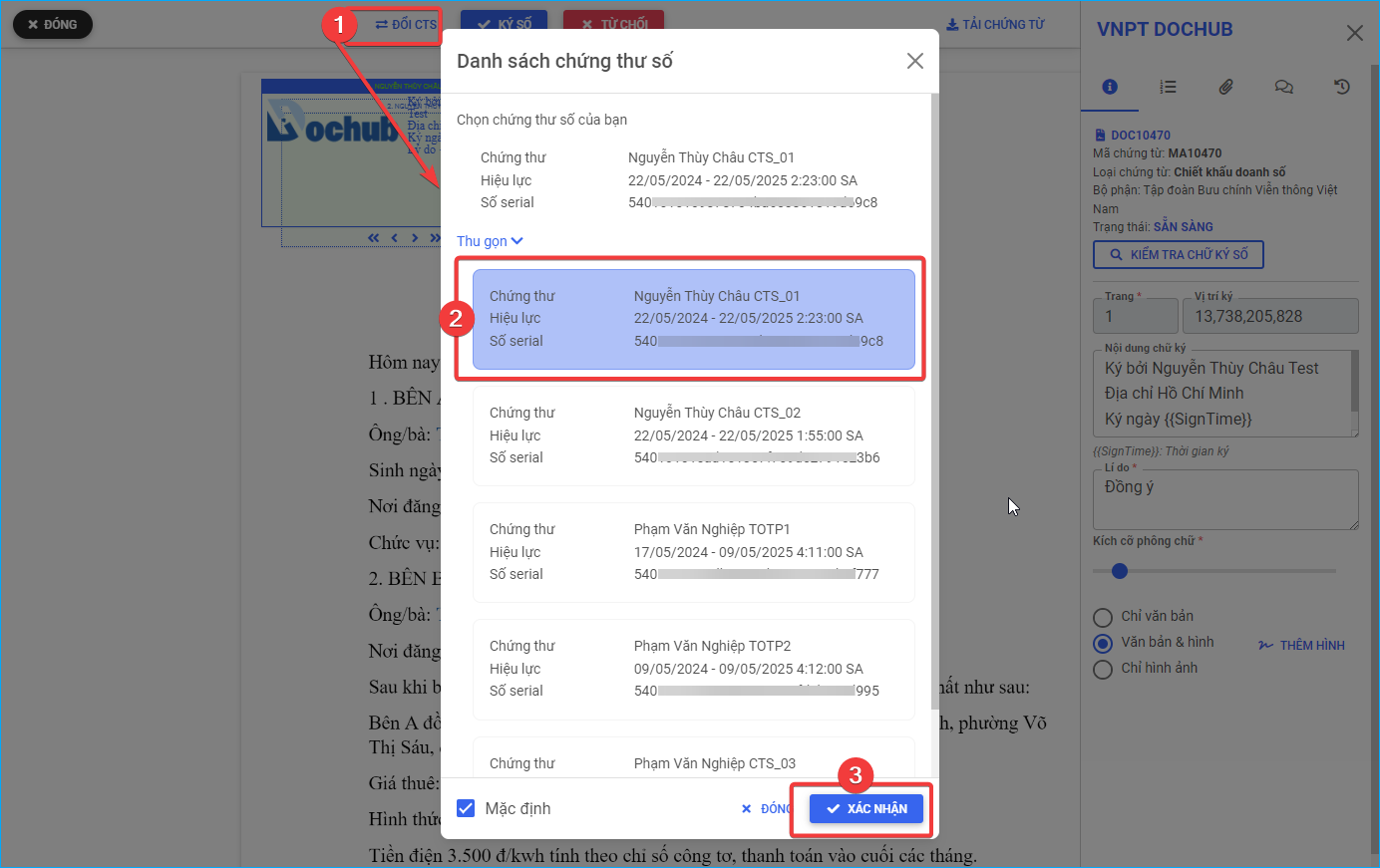
Sign digital with VNPT SmartCA personal account (By VNPT SmartCA app)
Access https://smartca.vnpt.vn/, choose the appropriate version to download according to the mobile device:
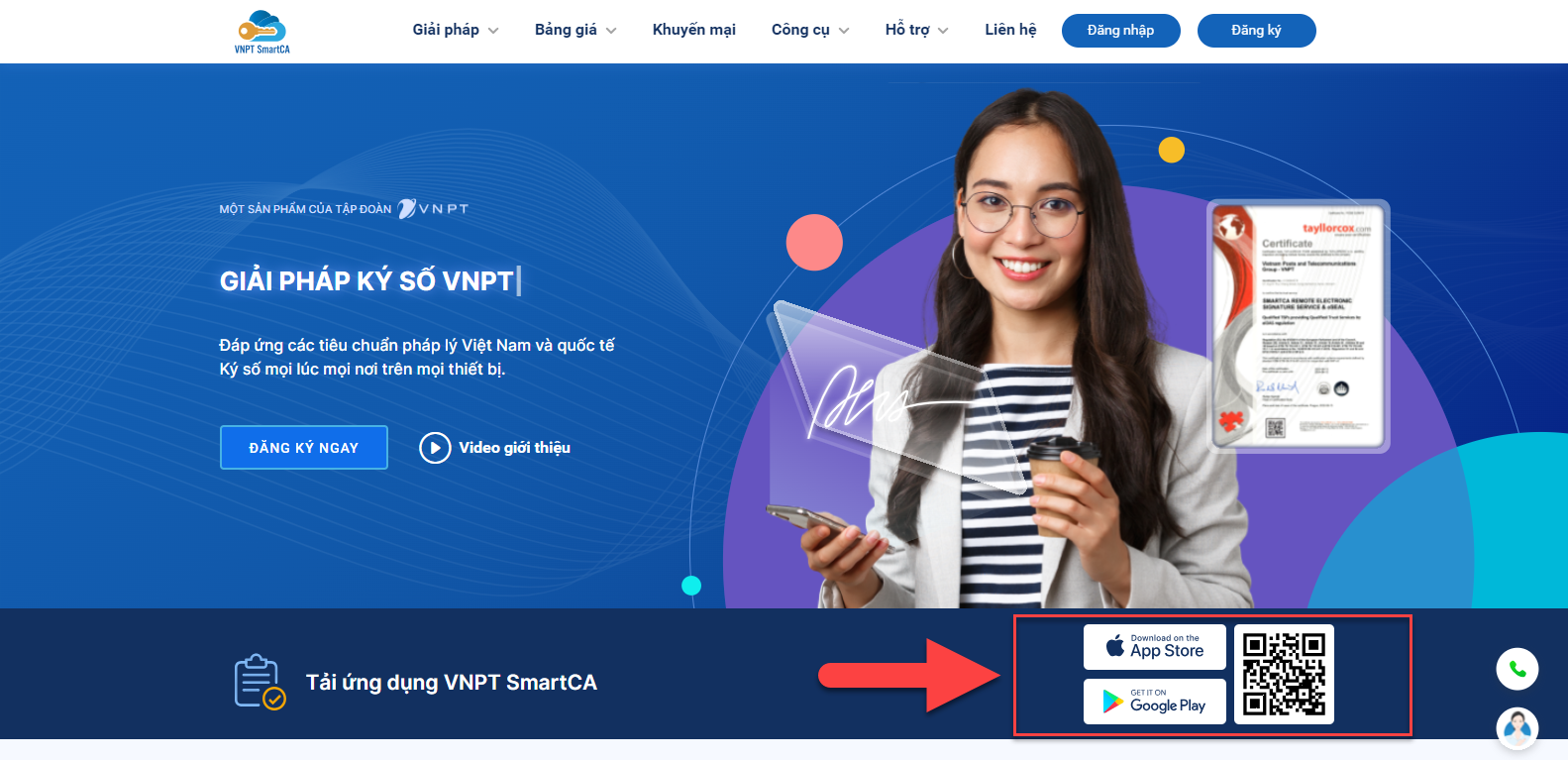
1. Sign digital a document
- Step 1: Select a document to sign and click "Sign digital" to open the document signing screen
- Step 2: Check the content and information of the document, update the display "Signature text", "Reason", "Font size", "Display form of image or text signature" (if any)
- Step 3: Click "Sign digital" to open the document signing confirmation window
- Step 4: Check the document information and click "Confirm"
- Step 5: Open the VNPT SmartCA app on the mobile device and confirm the document signing
2. Sign digital multiple documents
- Step 1: Select a list of documents to sign and click "Sign digital" to open the multiple documents signing screen
- Step 2: Check the content and information of each document, update the display "Signature text", "Reason", "Font size", "Display form of image or text signature" (if any)
- Step 3: Click "Sign digital" to open the document signing confirmation window
- Step 4: Check the document information and click "Confirm"
- Step 5: Open the VNPT SmartCA app on the mobile device and confirm the multiple documents signing
Sign digital with VNPT SmartCA business account (with OTP code)
Users download authentication apps based on third-party software providers via the link below or use similar apps:
- Google authentication app: "Google authenticator"
- Microsoft authentication app: "Microsoft authenticator"
1. Sign digital a document
- Step 1: Select a document to sign and click "Sign digital" to open the document signing screen
- Step 2: Check the content and information of the document, update the display "Signature text", "Reason", "Font size", "Display form of image or text signature" (if any)
- Step 3: Click "Sign digital" to open the document signing confirmation window
- Step 4: Check the document information and open the third-party authentication app to get the OTP code
- Step 5: Enter the OTP code and click "Confirm" to complete signing the document
2. Sign digital multiple documents
- Step 1: Select the list of documents to be signed and press "Sign digital" to open the batch document signing screen.
- Step 2: Perform content and information verification for each document, update the display with "Signature text," "Reason," "Font size," "Display method of image or text signature" (if available).
- Step 3: Press "Sign digital" to open the document signing confirmation window.
- Step 4: Verify document information and open the third-party authentication application to obtain the OTP code.
- Step 5: Enter the OTP code and press "Confirm" to complete the Sign digital multiple documents.
Sign digital with VNPT SmartCA business account (TOTP)
1. Sign digital a document
- Step 1: Select a document to sign and press "Sign digital" to open the document signing screen.
- Step 2: Perform content and information verification for the document, update the display with "Signature text," "Reason," "Font size," "Display method of image or text signature" (if available).
- Step 3: Press "Sign digital" to open the document signing confirmation window.
- Step 4: Verify document information and press "Confirm" to complete the document signing.
2. Sign digital multiple documents
- Step 1: Select the list of documents to be signed and press "Sign digital" to open the batch document signing screen.
- Step 2: Perform content and information verification for each document, update the display with "Signature text," "Reason," "Font size," "Display method of image or text signature" (if available).
- Step 3: Press "Sign digital" to open the document signing confirmation window.
- Step 4: Verify document information and press "Confirm" to complete the Sign digital multiple documents.
Rejecting document signature
1. Rejecting a document signature
- Step 1: Select a document to reject and press "Sign digital" to open the document processing screen.
- Step 2: Press "Reject" to open the document rejection confirmation window.
- Step 3: Enter the rejection reason and enter the OTP code sent via the OTP receiving method set up by the user through email or SMS.
- Step 4: Press "Confirm" to complete the rejection of a document signature.
2. Rejecting multiple documents signature
- Step 1: Select the list of documents to be rejected and press "Sign digital" to open the document processing screen.
- Step 2: Press "Reject" to open the document rejection confirmation window.
- Step 3: Enter the rejection reason and enter the OTP code sent via the OTP receiving method set up by the user through email or SMS.
- Step 4: Press "Confirm" to complete the rejection of batch document signatures.