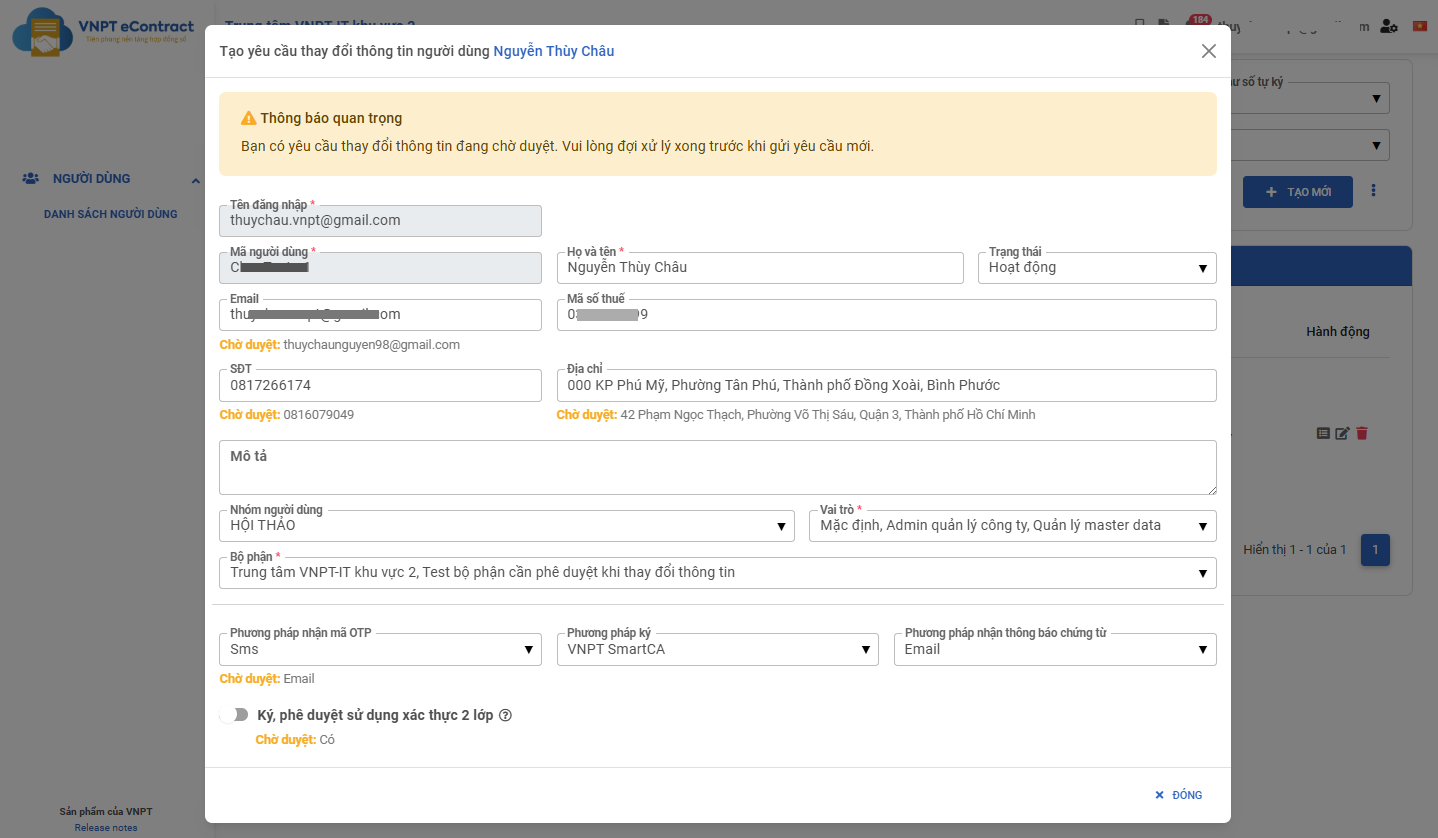Create User Information Change Request
Creation Date: May 22, 2025
Updated by: VNPT eContract's team
The "Create User Information Change Request" feature allows admin users to submit change requests for other users within the company. The system will record the request and route it to the approver for review and processing.
Guide to creating a user information change request
Step 1: Access the "User Management" screen
Step 2: Search for and select the user whose information needs to be changed, then click the "UPDATE INFORMATION" button.
Step 3: The system displays the "Create User Information Change Request" form. Verify and fill in the required information:
- Login Name: Displays the user's login email (cannot be changed)
- User ID: The user's unique identifier in the system (cannot be changed)
- Full Name: Enter a new full name if a change is needed
- Status: Select a new account status if a change is needed
- Email: Update the user's email if a change is needed
- Phone Number: Enter a new phone number if a change is needed
- Address: Update to a new address if needed
- Description: Update the description if a change is needed
- Tax ID: Enter a new tax identification number if needed
- User Group: Select a new user group if a change is needed
- Role: Choose a new role in the system if a change is needed
- Department: Select a new department if a change is needed
- OTP Receiving Method: Choose a new authentication method if a change is needed
- Signature Method: Select a new digital signature method if a change is needed
- Document Notification Method: Choose a new notification method if a change is needed
- Two-factor Authentication Approval: Enable/disable if a change is needed
- Supporting Documents: Attach necessary documents (mandatory depending on company policy)
Step 4: After filling in all required information, click the "Send Request" button at the bottom right to submit.
If there is an existing change request for the user that is awaiting approval, attempting to create a new request will trigger a warning: You have a pending change request. Please wait for it to be processed before submitting a new one
- Handling: You must wait until the current request is approved or rejected before creating a new request for that user.
Instructional Image
Create User Information Change Request
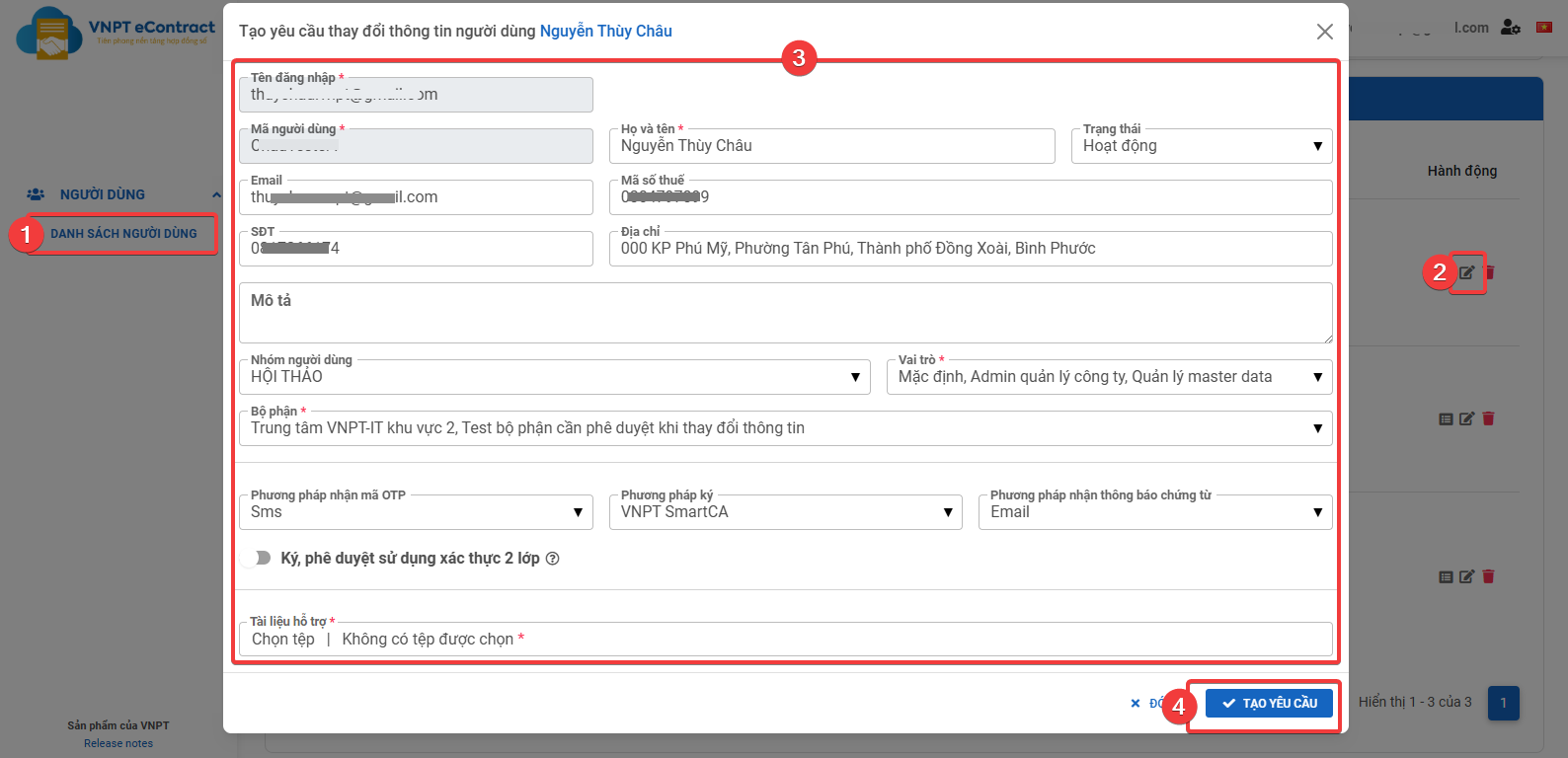
Track Request Status
After submitting, you can monitor the change request status in the request management section:
- "Approved": Notification will be sent to the requester, and the user's information will be updated.
- "Rejected": Notification will be sent to the requester, the user's information remains unchanged, and you can create a new request.
- "Pending": You need to wait for the request to be processed (approved or rejected) before submitting a new request for that user.
- Only users with admin or user management roles have permission to create change requests for other users.
- Some fields may be marked as mandatory (*) and must be filled out completely.
- When changing critical information such as Email or Phone Number, ensure the new data is accurate to avoid issues with notifications or authentication.
- All change requests must be approved by an authorized person before being applied to the system.