Frequently Asked Questions (FAQ)
Creation Date: May 01, 2024
Created By: VNPT eContract's team
System overview
How can I register to use VNPT eContract Premium service?
Answer:
Click on "Free trial" and register your information here
Or contact our toll-free hotline 18001260 (extension 1) for assistance in registering for our service.
Do I need to create an account to use VNPT eContract Premium?
Answer:
To access all of VNPT eContract Premium's features, you need to register for an account. However, some basic features are available without an account, such as document lookup.
Does VNPT eContract Premium have a mobile app?
Answer:
Yes, VNPT eContract Premium is available on multiple platforms, including mobile apps for iOS and Android. The app allows users to access and manage their documents from anywhere and anytime they need.
Can I log in to my VNPT eContract Premium account on multiple devices?
Answer:
You can log in to your VNPT eContract Premium account on both mobile phones and computers with internet access. This allows you flexibility in accessing and managing documents from anywhere. However, to ensure the safety and security of personal information, remember to always log out of your account after using it on a public computer. Additionally, you should also enable two-factor authentication for the best account protection.
Sign digital, sign draw, and approve
What is digital signing and how do I use this feature in the system?
Answer:
Digital signing is the process of using an electronic signature to validate the authenticity and integrity of electronic documents. You can digitally sign documents directly within the system by selecting the document to sign and using the issued digital certificate.
What is sign draw and when should it be used?
Answer:
Sign draw is a type of electronic signature commonly used for preliminary or initial checks on documents. It is often used in the review process before the formal digital signing.
Where can I download the VNPT SmartCA plugin?
Answer:
Option 1: Visit https://kyso.vnpt-ca.vn/, select "Plugin ký số" menu, choose the appropriate version to download based on your computer's operating system.
Option 2: Users can directly download it here
How does the document approval process work?
Answer:
The approval process can be flexibly configured according to the organization's needs, including review, sign draw, and digital signing steps. Users can configure the approval process within the system to fit their organizational structure.
Encountering the error "Append mode requires a document without errors, even if recovery was possible" when sign draw, how to handle it?
Answer:
- Cause: The error “Append mode requires a document without errors, even if recovery was possible” usually occurs because the user is using a PDF document with structural errors to create a document. PDF documents with structural errors, such as broken or incorrect cross-references. When using append mode, iText does not change any bytes of the original document but only adds new bytes after the '%%EOF' end marker. However, iText will refuse to do this if the original document is faulty.
- Handling methods:
- Option 1: Create/Scan the document again.
- Option 2: Use tools to repair the document. Users can use online support tools or open-source libraries like iText to check and repair broken cross-references. Some online support tools include: PDF2GO, iLovePDF, Smallpdf, Adobe Acrobat,...
Encountering the error "The smask key is not allowed in xobjects" when sign draw, how to handle it?
Answer:
- Cause: The error “The smask key is not allowed in xobjects” occurs when the user creates or processes a PDF/A document containing graphic elements that use a soft mask. A soft mask is a technique used to create transparency or semi-transparency effects in images. PDF/A is a long-term document storage standard and does not allow the use of graphic elements with transparency. The /SMask attribute is used to define a soft mask in XObject objects, but PDF/A does not allow this attribute.
- Handling methods:
- Option 1: Disable PDF/A mode when exporting a Word document to PDF.
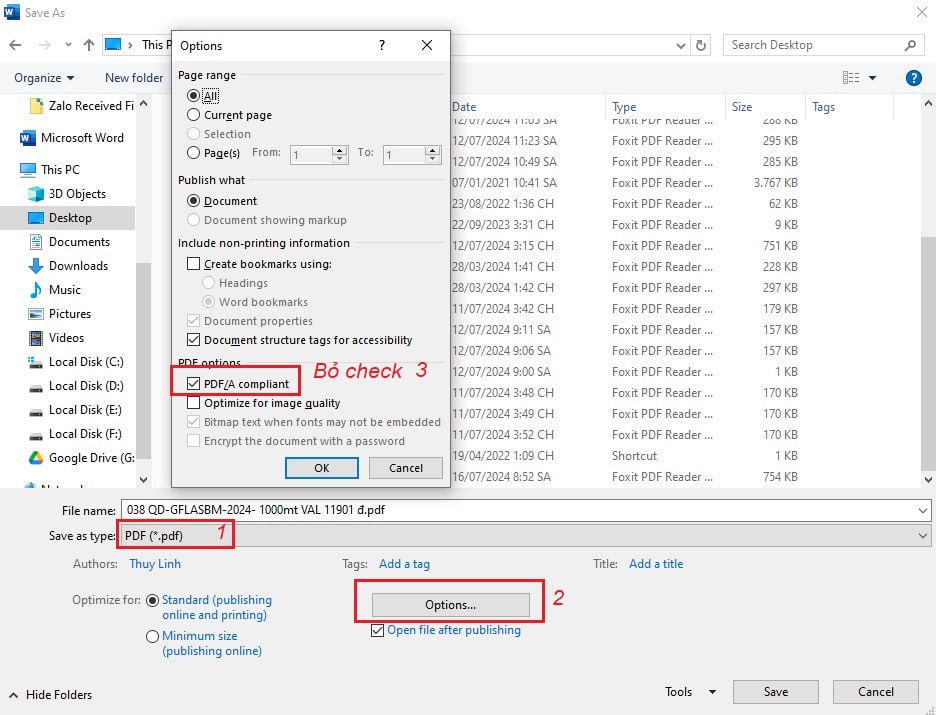
- Option 1: Disable PDF/A mode when exporting a Word document to PDF.
Alternatively, use software/online tools to edit the PDF to remove PDF/A mode and save it as a standard PDF from an existing PDF file. Some online support tools include: PDF2GO, iLovePDF, Smallpdf, Adobe Acrobat,...
- Option 2: Sign without using images with transparent backgrounds. Instead of using a signature image with a transparent background, users can:
- Replace the signature image with one that does not have transparency (e.g., an image with a white background).
- Or use "Text only" signing without using images.
Template document management
How do I create and manage document templates?
Answer:
You can create and manage document templates through the template document management module. The system allows you to create, edit, store, and classify templates according to your usage needs.
Can document templates be customized to fit my company's specific needs?
Answer:
Yes, you can customize document templates to meet the specific requirements of your company. The system provides customization tools to adjust the content and format of document templates.
Dynamic process management
What is dynamic process management?
Answer:
Dynamic process management allows you to set up and adjust business processes flexibly, adapting to changes in the organization and business needs.
How do I set up and adjust dynamic processes?
Answer:
You can use the dynamic process setup in the system to create and edit processes. This system provides an intuitive graphical interface for you to drag and drop process steps and conditions.
User and digital certificate management
How do I manage users in the system?
Answer:
You can manage users through the user management module, including creating new users, editing information, assigning permissions, and tracking user activities.
How do I add and manage users' digital certificates?
Answer:
Users' digital certificates can be added and managed in the system through the digital certificate management module. You can add new, rename, set default and remove digital certificates from here.
Using one account for multiple companies
How can one account be used across multiple companies?
Answer:
The system allows one user account to be associated with multiple companies. You can switch between companies you are authorized to without logging out.
How do I manage account permissions across multiple companies?
Answer:
Account permissions can be managed separately for each company. You can assign permissions to the account based on specific roles and tasks within each company.
Data security and safety
Does the system ensure the security of electronic documents?
Answer:
Yes, the system employs advanced security measures such as data encryption, digital certificates, and access control to ensure the security of electronic documents.
How do I recover data in case of incidents?
Answer:
The system features backup and data recovery functions, making it easy to restore data in case of incidents.
Support and services
Where can I get support if I encounter issues while using the system?
Answer:
You can contact our technical support team via email, phone, or the integrated online support system within the system.
Updates and upgrades
Is the system regularly updated and upgraded?
Answer:
Yes, we continuously update and upgrade the system to improve features, performance, and security. You will receive notifications when new updates are available.