Businesses/Enterprise SmartCA digital signature with TOTP
Creation Date: June 26, 2023
Created By: VNPT eContract's team
Verify information
Before signing documents with a digital signature, the signer needs to:
- Check and register an account for the public key digital signature authentication service using the remote digital signature model provided by VNPT: VNPT SmartCA.
- Verify and log in to the SmartCA account and select the correct digital signing method "VNPT SmartCA" on the VNPT eContract system.
1. Guide to verify and register a VNPT SmartCA account
Guide to verify and register a VNPT SmartCA account:
For details, refer to the guide section Logging into SmartCA for enterprises
2. Guide to check and select "VNPT SmartCA" digital signing method
Update digital signing method
Access the Account management screen, update the information, select the "VNPT SmartCA" digital signing method, and save the updated information:
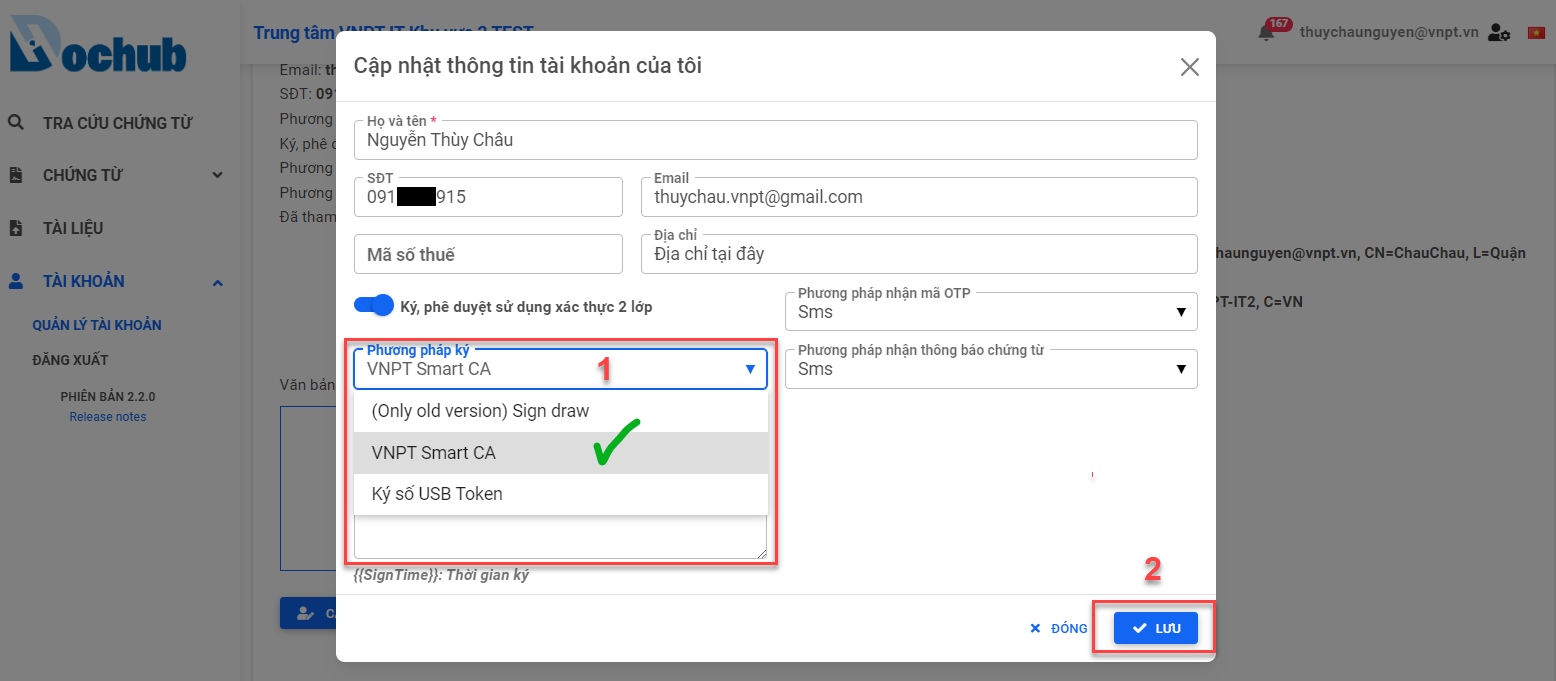
Businesses/Enterprise SmartCA digital signature with TOTP
1. Signing a single document
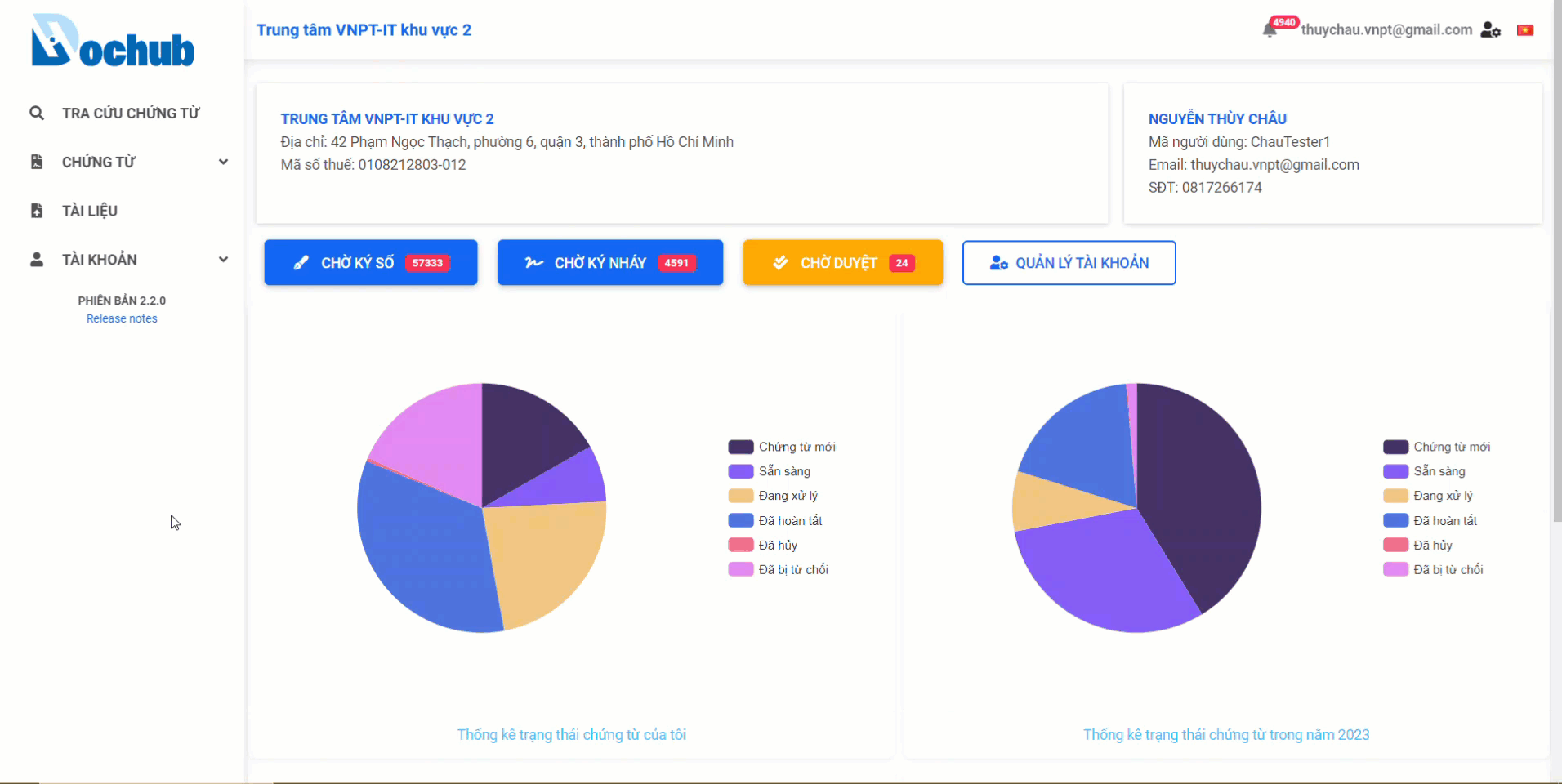
2. Signing multiple documents
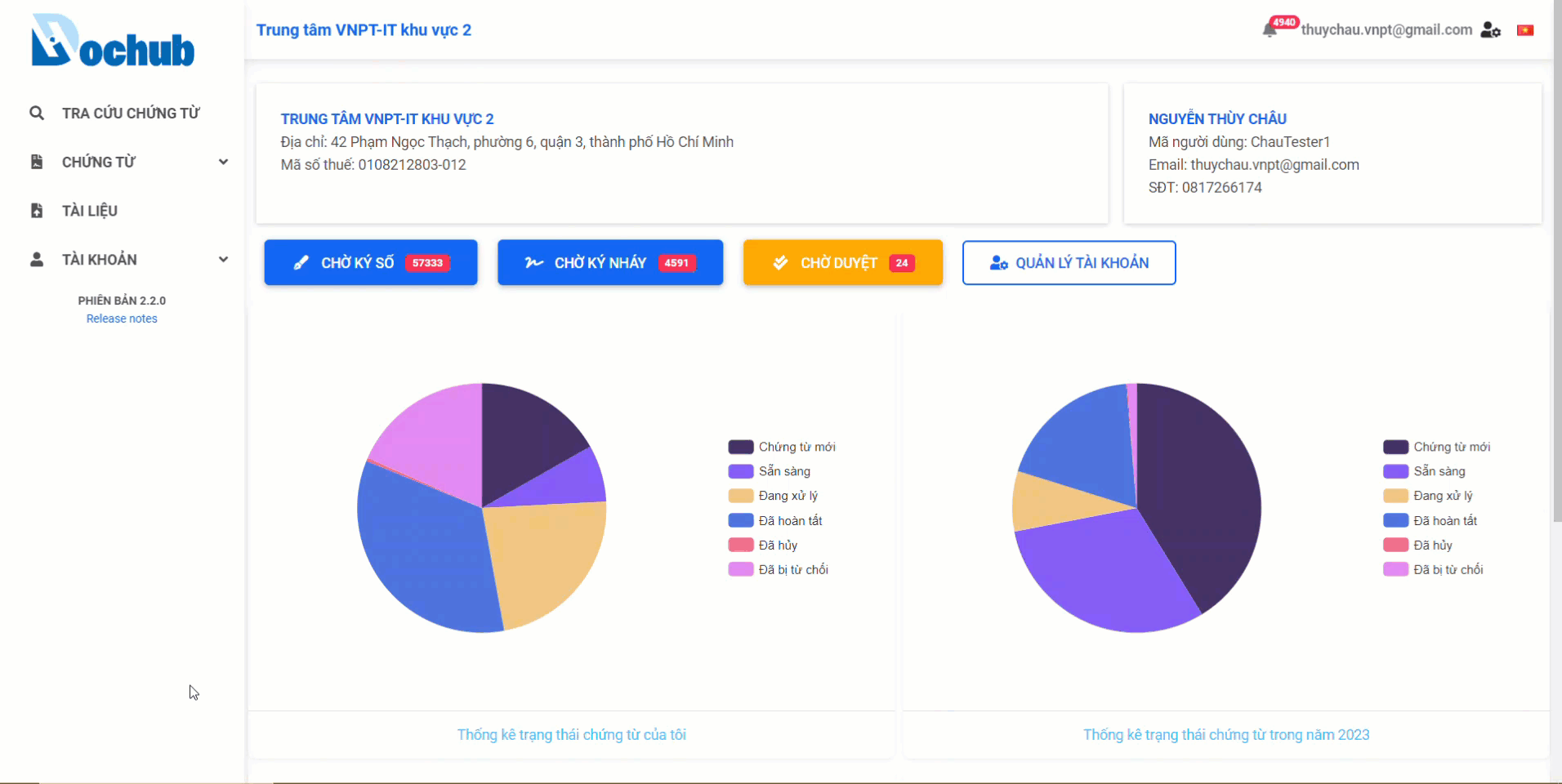
Rejecting document signature
1. Rejecting the signature of a single document
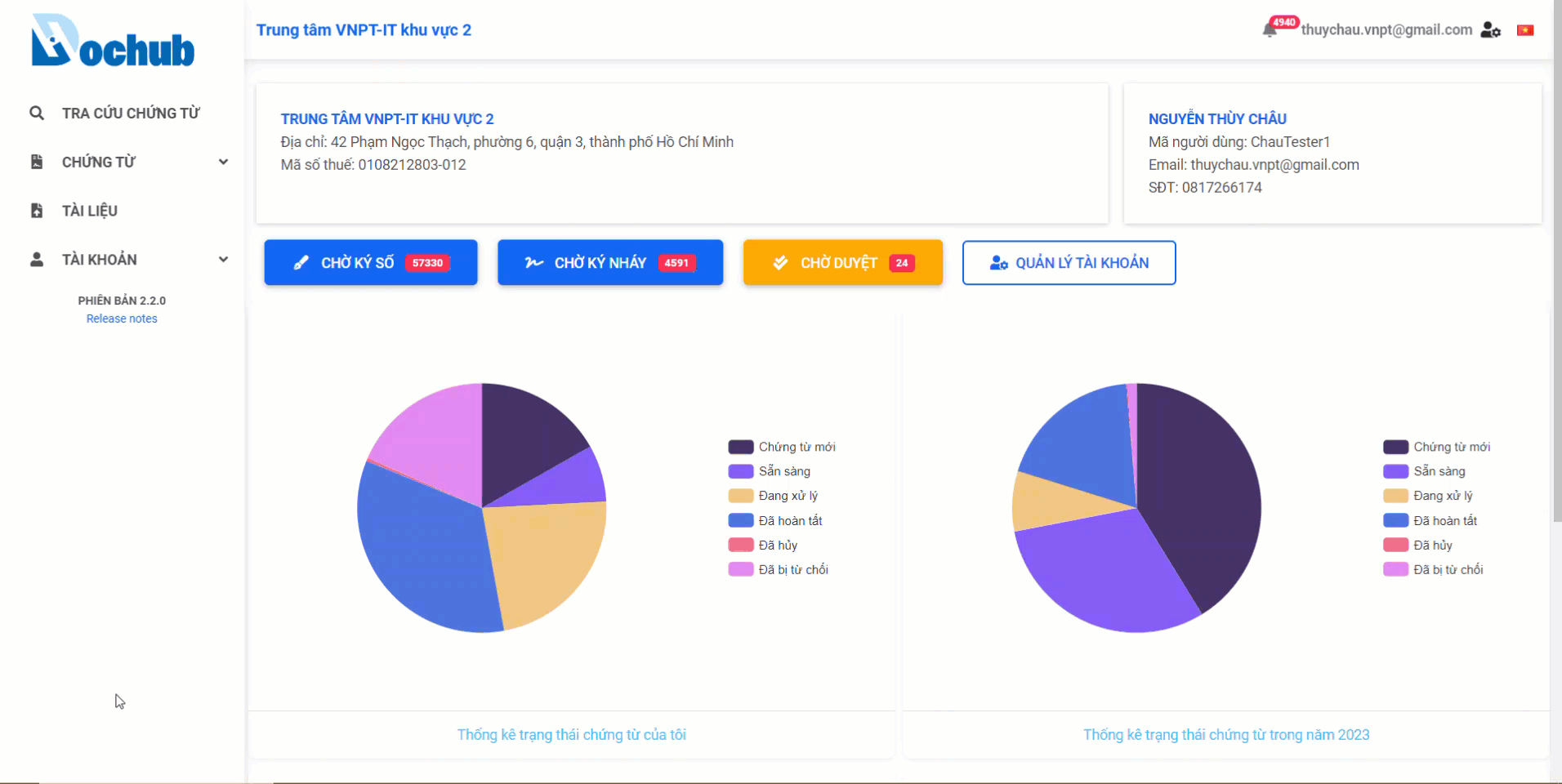
2. Rejecting the signature of multiple documents
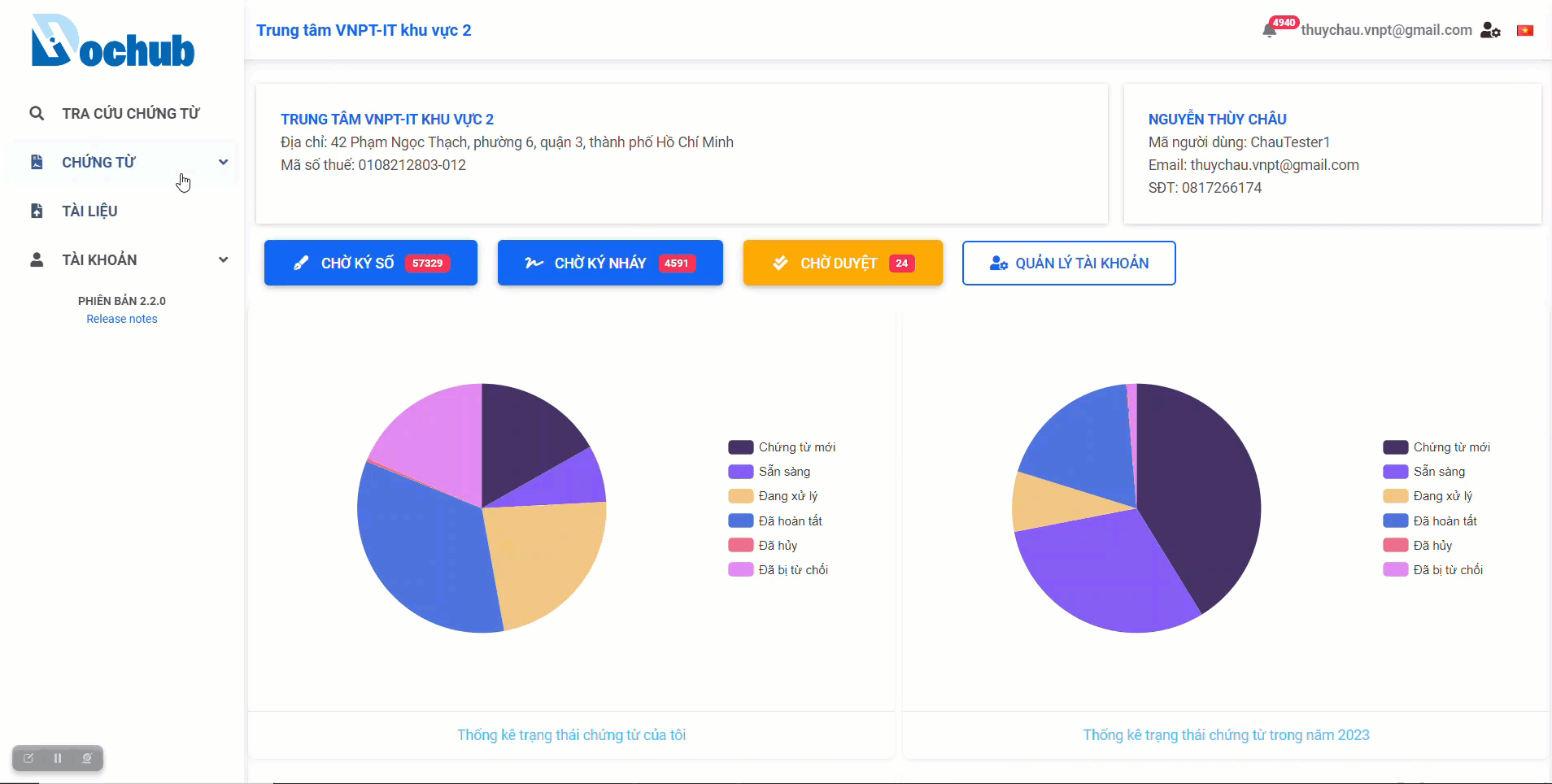
Note:
- TOTP stands for "Time-Based One-Time Password". It is a type of authentication method that generates temporary passwords based on the current time and a shared secret key. In the context of SmartCA, TOTP is used for secure authentication and digital signing of documents.