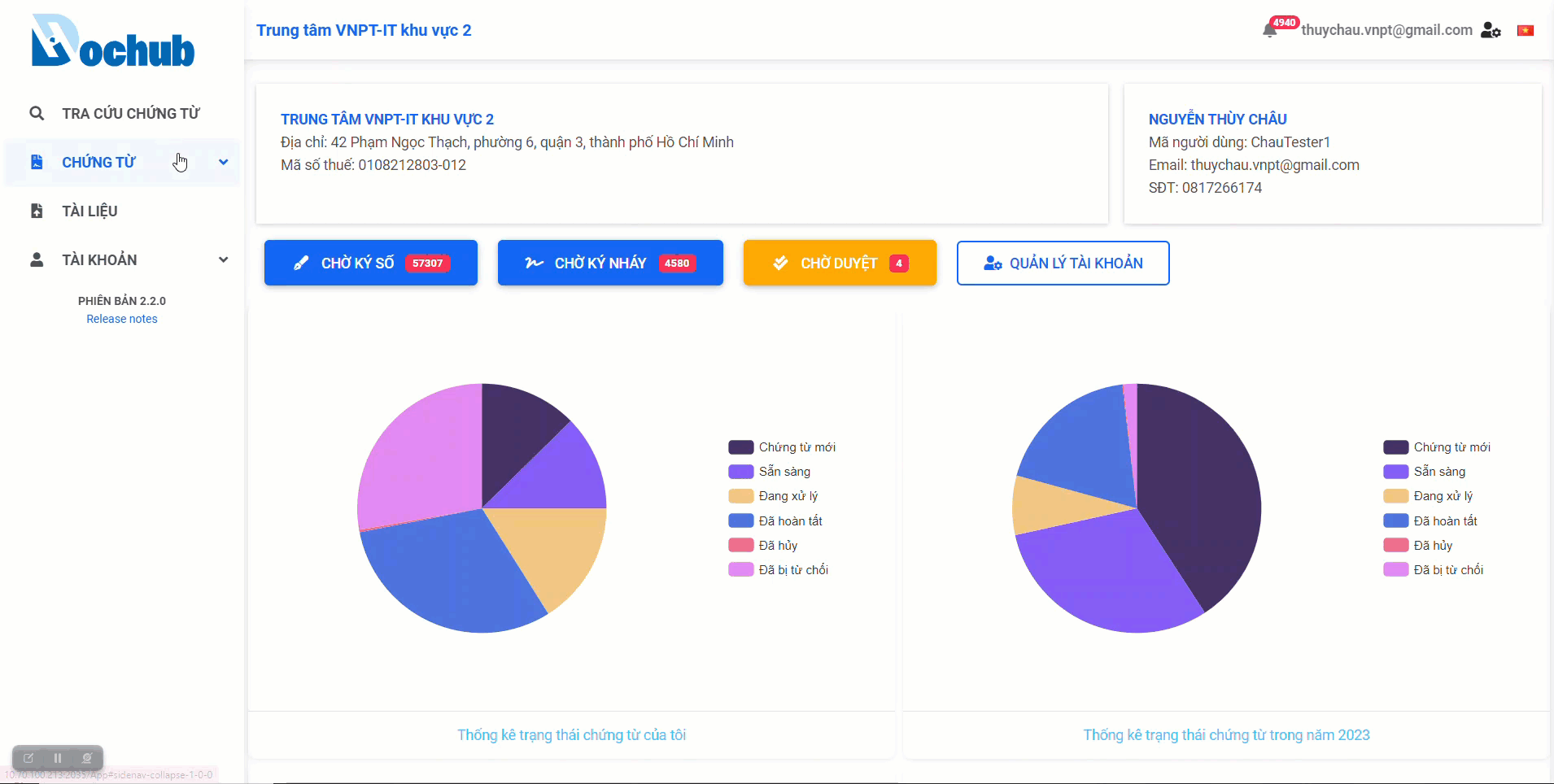Sign draw for documents
Creation Date: June 26, 2023
Created By: VNPT eContract's team
After creating a document and successfully sending the workflow, users in the recipient list who are responsible for processing the documents will receive a notification via Email/SMS informing them that there is a document that needs to be processed.
Sign draw for documents
Note:
- The OTP code for signing the document will be sent through the OTP delivery method set up by the user in the Account Management screen:
- Via email
- Or via SMS
- If the user has not enabled two-factor authentication, the system will skip the OTP verification step.
1. Sign draw for a single document
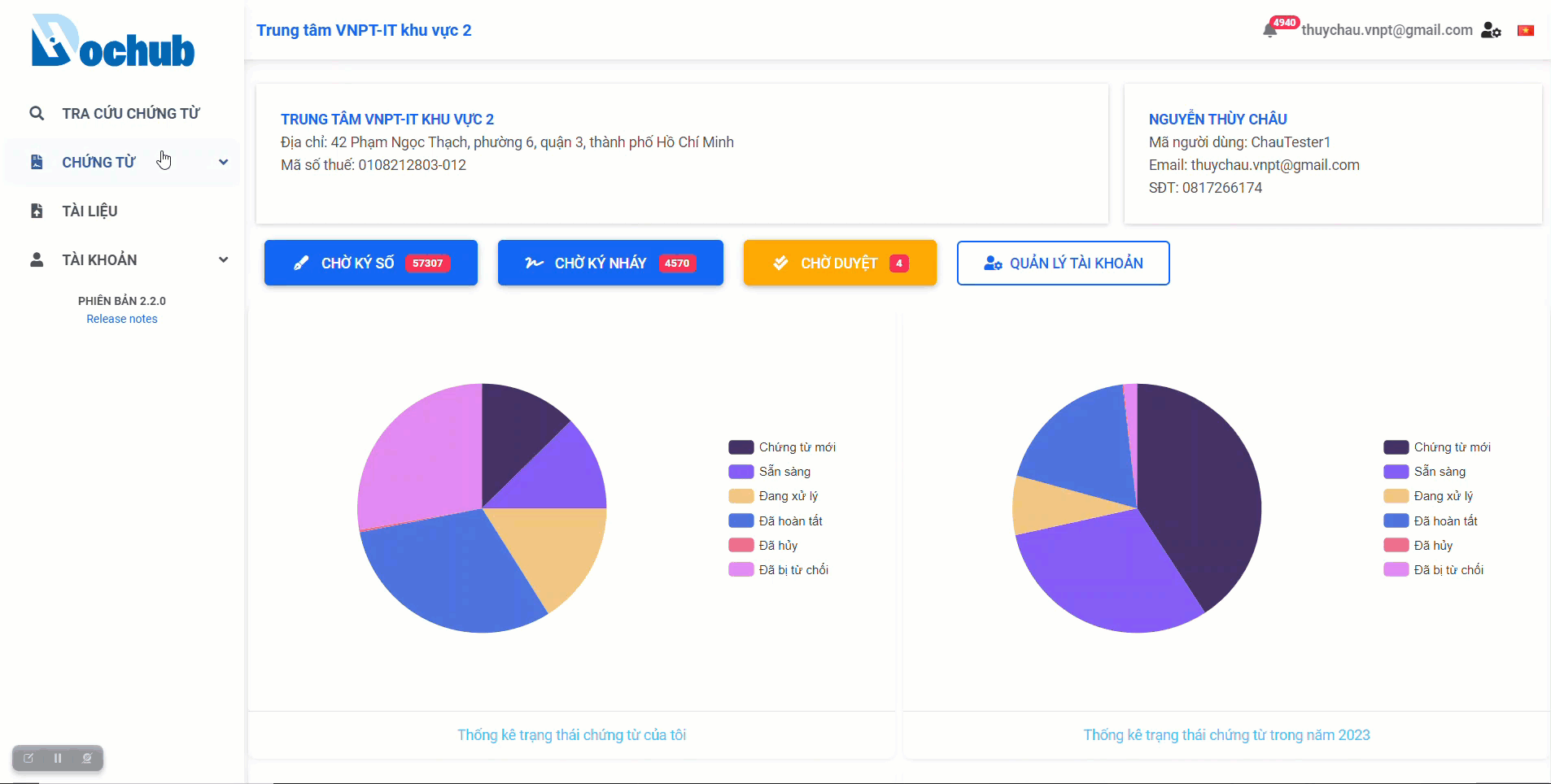
2. Sign draw for multiple documents
This feature allows users to:
- Sign draw multiple documents at once.
- Batch sign draw documents, whether they belong to the same or different import batches, as long as they have the same access permission: "Sign Draw".
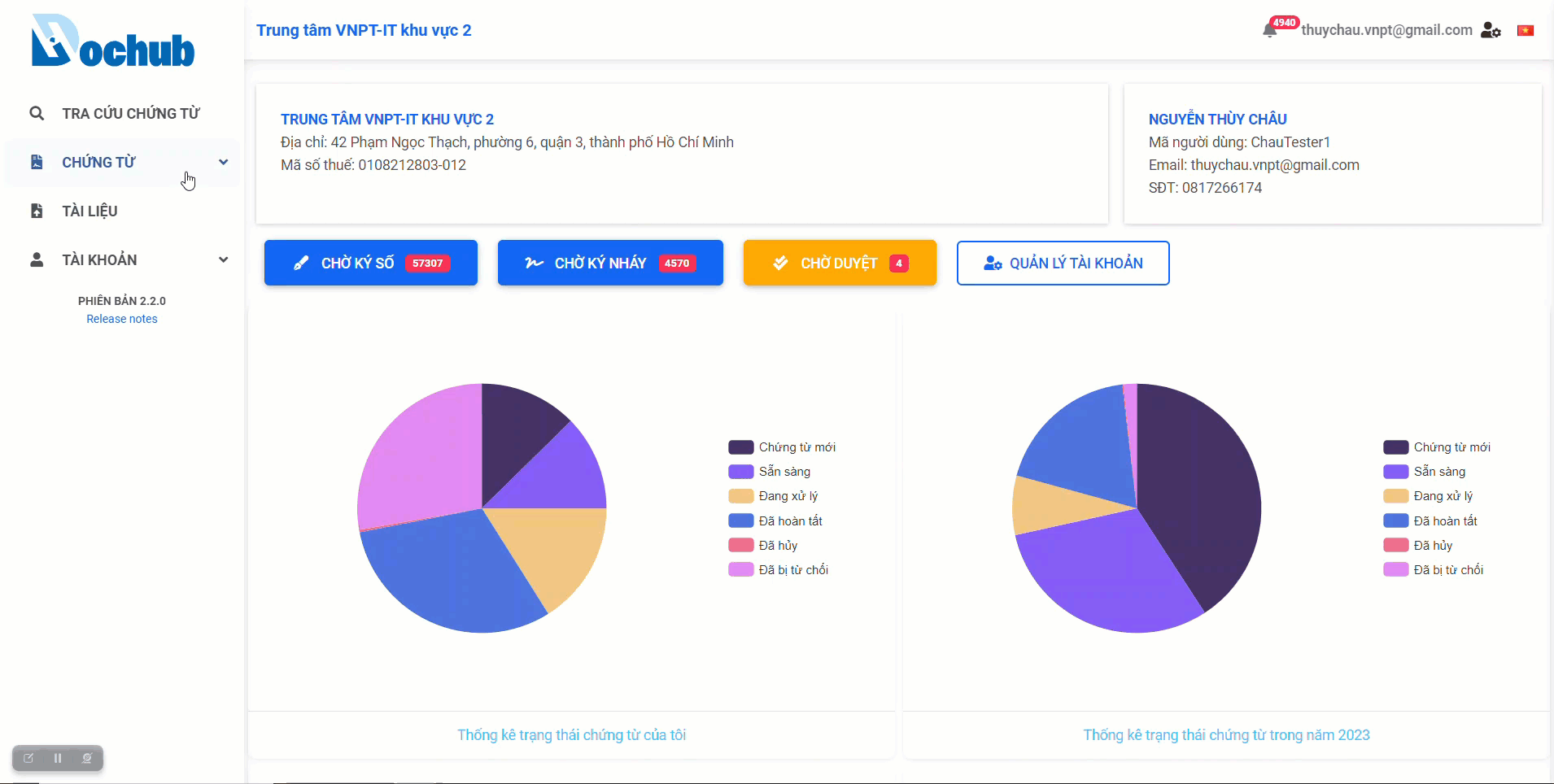
Rejecting sign draw for documents
Note:
- The OTP code for rejecting the document signature will be sent through the OTP delivery method set up by the user in the Account Management screen:
- Via email
- Or via SMS
- If the user has not enabled two-factor authentication, the system will skip the OTP verification step.
1. Rejecting the signature of a single document
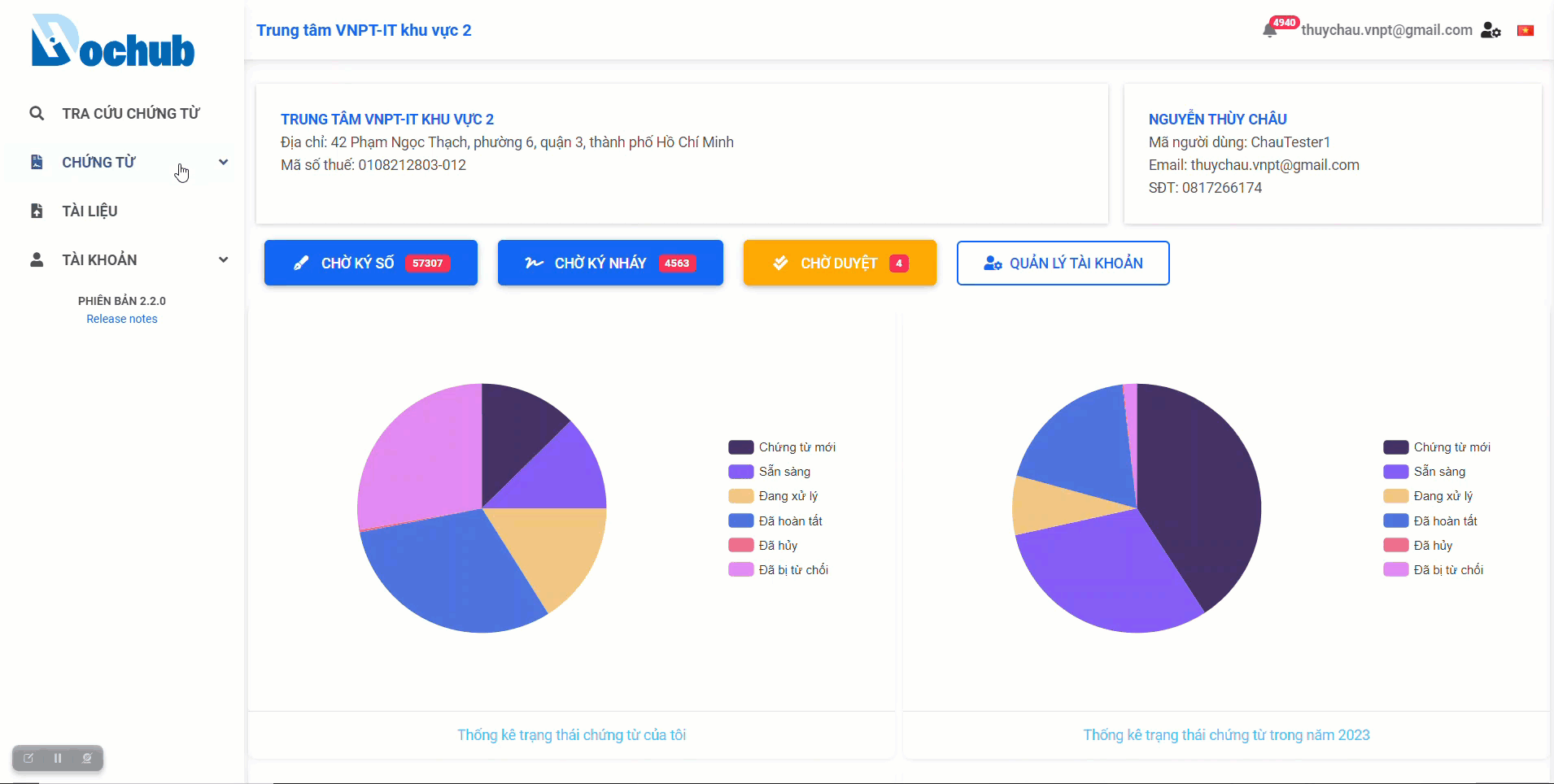
2. Rejecting the signature of multiple documents